
One of Steve Jobs’s most memorable comments may be the way he referred to Blu-ray as “” back in 2008 during a Q&A with members of the press: “I don’t mean from a consumer point of view—it’s great to watch movies—but the licensing is so complex. We’re waiting until things settle down and Blu-ray takes off in the marketplace before we burden our customers with the cost of the licensing and the cost of the drives.” As Macs users well know, things haven’t settled down (at least not from Apple’s perspective). Four and a half years after that comment, OS X still doesn’t support Blu-ray playback, nor has any Mac shipped with a drive capable of even reading or burning data on a Blu-ray disc. And given that few Macs even include optical drives these days, Apple’s never going to bring Blu-ray to the Mac.
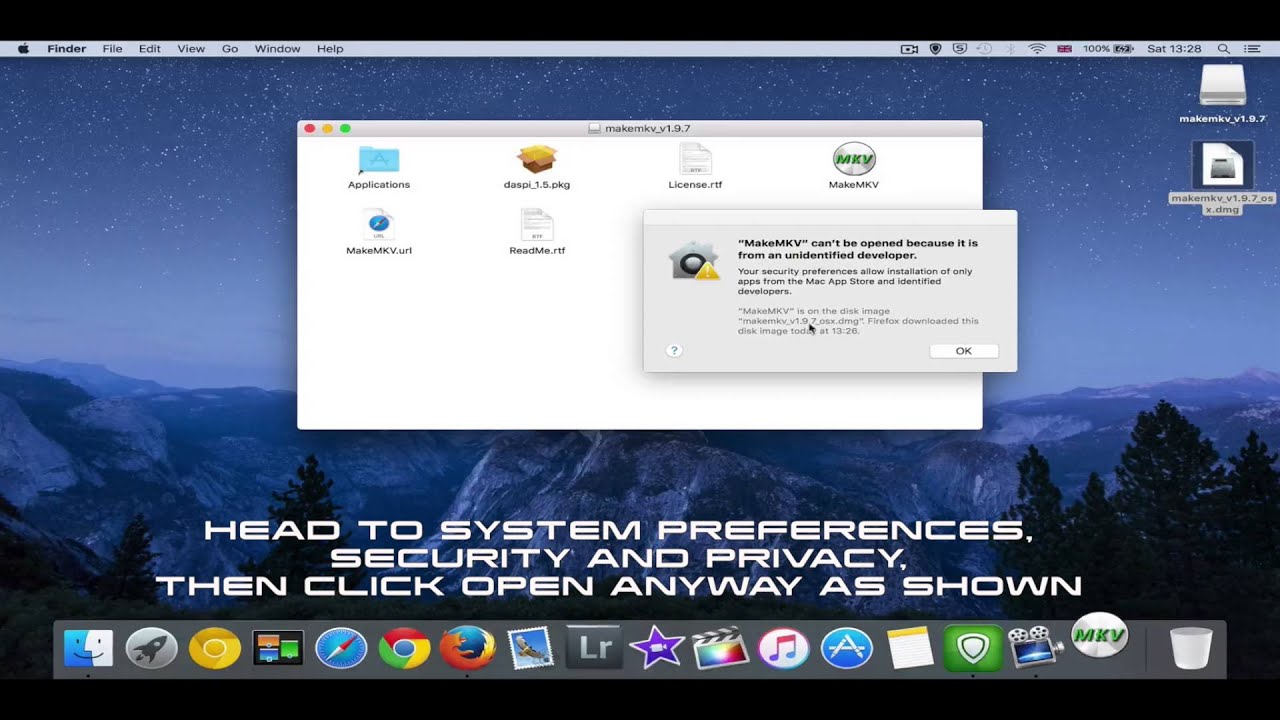
(The company can already sell you HD movies and TV shows directly from the iTunes Store, so why would Apple want to embrace Blu-ray?) While Blu-ray was in its early days when Jobs made his “bag of hurt” comment, the format has come a long way, and the Blu-ray disc is holding its own in the marketplace. True, people still buy more DVDs than Blu-ray discs, but. And even though downloading HD movies is easy, there are several reasons to buy Blu-ray discs. The picture quality is better (with higher bit rates and less compression), as is the audio (with several different mixes for multichannel systems). If you lack a fast Internet connection (or are subject to bandwidth caps from your ISP), it may be quicker and easier to buy a Blu-ray disc than wait to download a file that might top out at 8GB. Also, even with digital extras included with many movies now, you don’t get the full complement of bonus content you do with a disc. Finally, an optical disc is a good, hard-copy backup.
Sold on Blu-ray yet? Then it’s time to learn how you can watch and even rip Blu-ray discs on a Mac. The hardware portion of the equation The first step to be able to play Blu-rays on a Mac is to purchase a Blu-ray drive. You can get an external, USB Blu-ray drive for less than $50, though you might want to look around the $80 to $100 range to find a good one. (The cheaper models are usually from unknown vendors and often get poor reviews from users.) Many of these models are bus-powered, so you don’t need a power supply; just connect them to a Mac that has powered USB ports, and you’re up and running. You won’t need any special drivers to mount the Blu-ray discs, but once they’re mounted, there’s not much you can do with them.
Blu-ray For Mac Mini
MCE Technologies’ $79 USB Super-BluDrive includes Blu-ray playback software for your Mac. MCE Technologies sells a for $79, which includes software that can play Blu-ray movies (the same program I’m going to look at below, ).
“ Leawo Blu-ray Ripper is the best all-in-one source for Blu-ray ripping into various formats. -From TopTenReviews.com ” “ Leawo Blu-ray Ripper is a useful tool that assists users in converting Blu-ray movies to various formats. How to Convert Blu-ray to MP4 Video File on Mac and Windows. Once you've downloaded and installed the program, you're ready to start ripping Blu-ray. Nov 24, 2017 - Freed from their plastic prisons, your Blu-ray movies can follow you to any device, while looking and sounding as pristine as ever. Download MakeMKV. If you don't have a Mac made from 2017 onward, stick with H.264.
OWC also offers both, but you’ll need to bring your own software to the party. Bear in mind that a Blu-ray drive can also play DVDs and CDs.
So if you’re planning to get an external drive to connect to a Mac that is devoid of such a device, think about getting one that includes Blu-ray support. Blu-ray playback software At first blush, there are a number of different Blu-ray playback software options for Mac users. But if you take a closer look, you’ll discover that they are often the same software but with different monikers, sold by companies with different names. I tried two such programs: ($30 for a one-year license or $40 for lifetime usage) and ($60 for a lifetime license, but discounted to $30 until July 1).
These two About boxes look surprisingly similar. That’s not the only way these two programs are alike. In my testing, I found the interfaces to be exactly the same, aside from some different colors. The Preferences windows are the same; the About boxes are nearly the same, too, with just a slight difference in version numbers. This kind of similarity is common with DVD, Blu-ray, and other types of video-conversion software. For simplicity, I’ll focus on Mac Blu-ray Player. (Note that Mac Blu-ray Player is due for a 3.0 update soon; I tested version 2.8.) First, you should be aware of a couple of things.
Because the software needs to acquire the decryption keys required for playback online, you need an Internet connection for it to work. Second, registering the software imposes constraints. When I registered Mac Blu-ray Player on my laptop, I couldn’t use it on my desktop Mac. And, when I switched the registration back to my desktop Mac, the software told me I had activated it two out of five times. As the company’s website explains it: There are five times each year for Macgo registration code activation.
If registration code activation is outnumbered, it will present a tip “Registration failed. Your registration code activation limit is reached.” Executive Editor Jonathan Seff looked at Mac Blu-Ray Player, and found it quirky and unreliable. Since then, the company has definitely improved the software. When you insert a Blu-ray disc in a drive and launch the software, it detects the disc and displays a spartan “menu.” Mac Blu-ray Player can’t reproduce the menus on a Blu-ray disc; instead, it presents this limited display.
Sometimes, there is no cover art, just a generic Blu-ray logo. In watching half a dozen Blu-ray movies with the software (all recent releases, ranging from Sucker Punch to a just-released disc of Bach’s “St Matthew’s Passion”), I encountered none of those early problems with playback or stability. Video playback was smooth, with no artifacts, in both a window and in full-screen mode. Audio was similarly fine, although the app crashed once when I turned on subtitles for a movie that wasn’t in English. I tested the app on both a late 2011 Mac mini (2.7GHz Intel Core i7 with 16GB of RAM) and an early 2013 MacBook Pro (2.5GHz Intel Core i5 with 8GB of RAM), using my 4X Blu-ray drive (discontinued but still available for around $100 online). The software offers the standard play/pause controls, but also lets you skip forward or back in 30-second chunks; change audio track and subtitle synchronization; adjust brightness, saturation, contrast, gamma, and hue; and much more.
I found nothing lacking in the software’s functionality. Ripping Blu-rays In addition to simply playing your Blu-ray movies on your Mac, you may want to copy them to your Mac to watch on your laptop when traveling, or convert to a format you can watch via an Apple TV, for example. Editor’s note: The MPAA and most media companies argue that you can’t legally copy or convert commercial DVDs or Blu-rays for any reason. We (and others) think that, if you own a disc, you should be. Currently, the law isn’t entirely clear one way or the other. So our advice is: If you don’t own it, don’t do it. If you do own it, think before you rip.
There are two methods you can use. The first involves decrypting and copying the entire disc to an.iso disc image. This file will be the same size as the original Blu-ray—about 30GB to 40GB—so you may run into space issues pretty quickly. I used Aurora Software’s free, and this app copied my Blu-ray discs in roughly real time; a 2-hour movie took about two hours to copy. You can then play the copy by mounting the disc image, and using Mac Blu-ray Player.
In that app, choose File Open File, or click Open File in the main window, and select the BDMV file in the disc image. You can also open BDMV files with the free. MakeMKV can rip Blu-ray discs and create MKV files, that you can play back on your Mac. The second method is to make an MKV file (MKV is a file container format that can hold video, audio, picture, and subtitle tracks in a single file). Using GuinpinSoft’s —free while in beta, which it has been for several years (visit to find the current temporary beta key)—you can decrypt a Blu-ray disc and save whatever parts you want (if you don’t need the 7.1-channel audio mix, for example, just uncheck it) into an MKV container.
External Blu-ray For Mac
This takes about half the duration of the movie; when the decryption is finished, you have an MKV file that you can play back with VLC or other software. If you want more manageable file sizes, you’ll need to convert the MKV to a smaller file—in the same format, or in a different format, such as an iTunes-compatible MP4—using a tool such as. Into the blu That’s pretty much all there is to it. You may encounter certain discs that don’t work due to new and varying copy protection, but in general the process is pretty easy if you’re willing to invest a little time and money.
How to Rip Blu-rays on Mac OS X 10.11 El Capitan Recently, Apple disclosed its latest desktop operating system - Mac OS X El Capitan, which received wide range reputation. When you marvel at this amazing update, you may also find the tweaks finally make your desktop software fall into disuse. An instance in point is the Mac Blu-ray Ripping software.
You will get nothing but fail miserably when you intend rip Blu-ray discs on Mac OS X El Capitan. Well, how to cope with this if you insist on ripping and copying Blu-ray discs on the latest Mac OS 10.11? Is there a tool that keeps pace with Mac's latest system and can also rip Blu-ray movies with ease? Well, The answer is surely yes.
Look no futher! Your wise choice is EaseFab. Constantly updated to fit with the latest technology, the program is the most ideal choice to rip, convert and backup Blu-ray on Mac OS X El Capitan. It lets you rip and convert Blu-ray yet DVD movies to virtually any popular video formats like MOV, MP4, M4V and more. Compared to other Mac Blu-ray ripping tools, EaseFab Blu-ray Ripper for Mac supports more output choices.
Apart from that, it also provides optimized presets for various mobile devices like iPhone, iPad, iPod, Kindle Fire, Android smart phones, PSP, Xbox and more. Read More: What's more, this Mac Blu-ray Ripping tool is able to /DVD to original disc structure with all audio tracks, subtitles and chapter info included or just Directly Copy Blu-ray 3D/2D main movie without extras within only one click! You can also backup Blu-ray and DVD to Mac hard drive, copy them to Home Server, NAS for storage for storage.
This helps you keep your discs from scratching, or manage your movies in a more convenient way. Here we go to check how to rip Blu-ray on El Capitan. Free download the best Blu-ray Ripper for Mac OS X El Capitan: How to rip and convert Blu-ray under OS X 10.11 El Capitan Step 1. Load Blu-ray movies Install and run the Blu-ray Ripper for Mac, insert your Blu-ray disc into the BD Drive that connected to your Mac computer. Then click the 'Load Disc' button to have movies uploaded to the program. Here you can also import DVD folders, ISO files and IFO files to convert.
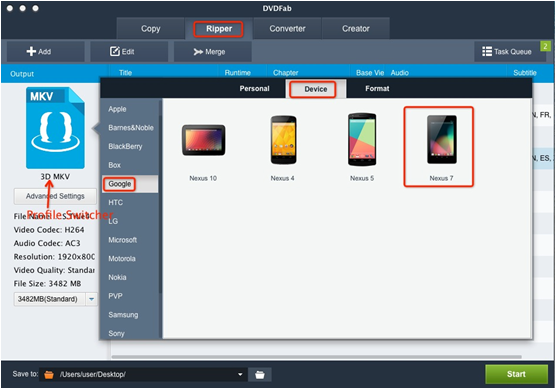
At the bottom, you can select your desired subtitle and audio track. Choose Output Format Select the output format as you want.
With the help of best Blu-ray ripper for Mac, you can easily rip Blu-ray to the video formats you desire like, MOV, iTunes, Final Cut Pro, Adobe Premiere, iMovie, iPhone, iPad, Android, etc. Start ripping Blu-ray After steps above, tap 'Convert' button to start to rip Blu-ray discs on Mac OS X El Capitan. After the conversion is complete, you can enjoy the Blu-ray movies as you like on Mac without any hassles.